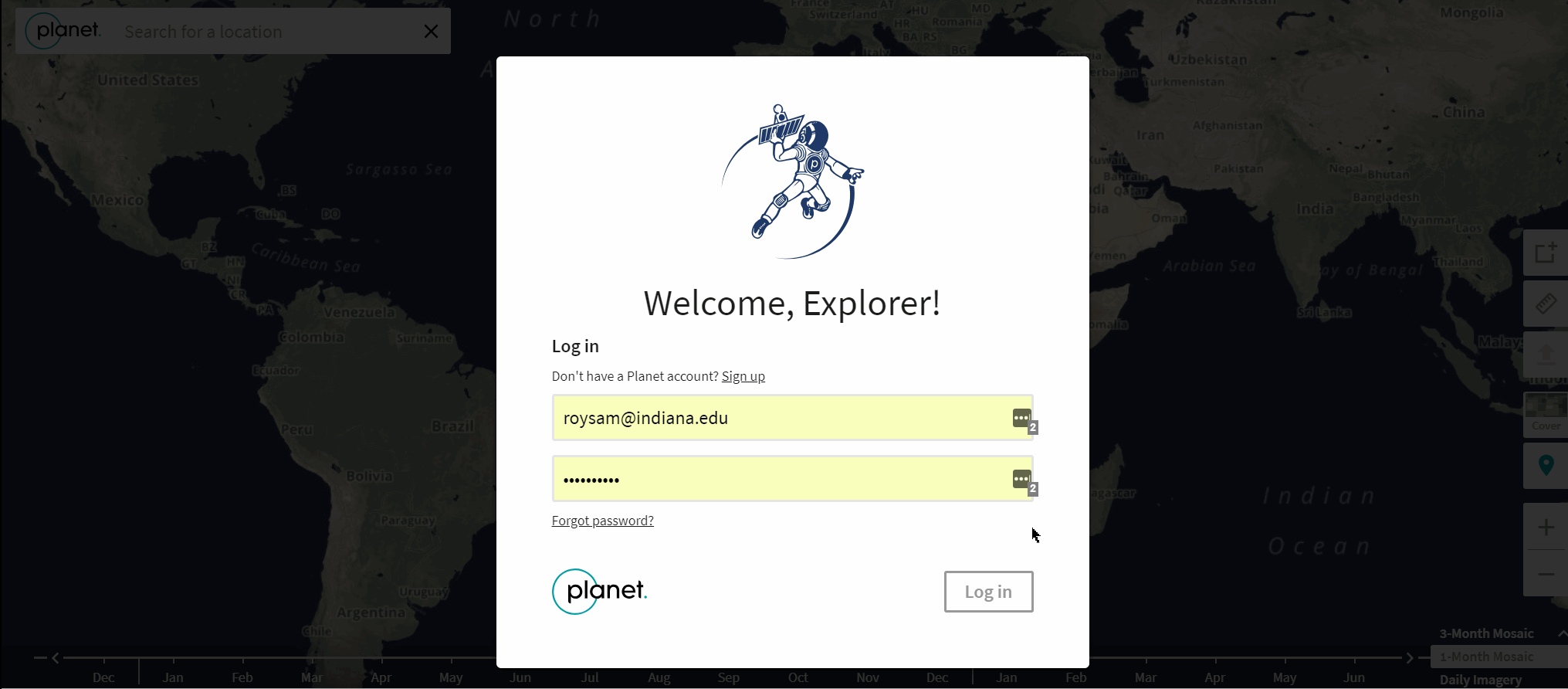Downloading Images¶
You can download images from Planet using a couple of methods, including but not limited to Planet Explorer or using a client to make requests to the Data API and downloading imagery.
Planet Explorer¶
Planet Explorer is probably one of the most useful and beloved interface to interact with and download Planet Labs satellite imagery. Not only does it allow you to filter your images to specific sensors but it also allows you to filter by cloud cover among other things. A neat little trick in Planet Explorer is that once the images are filtered if you want to download multiple images at once in an order you can hold down the control key(if using a windows machine) and click on multiple sets of imagery adding them to the same order.
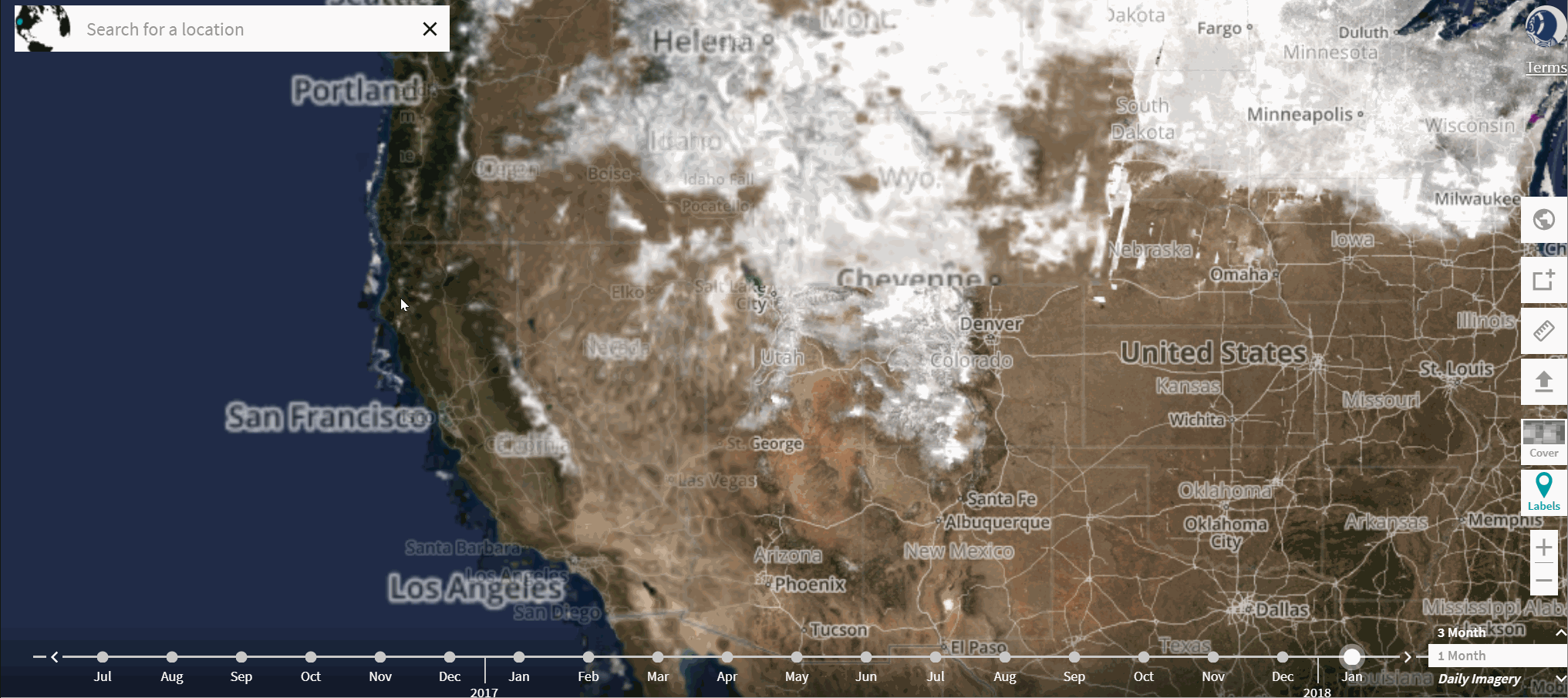
Once the images have been ordered sit back and relax as the order notification that your delivery is ready to be picked up will be emailed to you.
To interact with the Data API and batch download imagery there is host of Planet Platform documentation that teach you how to do that step by step.
Batch Download Images¶
I have also created another stand alone tool apart from the ppipe tool to just download imagery once you have selected area of interest and sensor type. This will work if you have the (Planet Python Client installed). Incase you missed this in housekeeping you can [read it again].
It is using the Saved search function to allow you to batch download. You can find the tool here
This tool is a quick addon to existing application of planet saved searches to download images. This prints all the saved searches that you might have saved using the CLI or using the explorer. In which case you are able to set the filters, choose item types and date ranges and aoi within the Planet Explorer GUI and then be able to use the saved search name to execute a batch download command. This combines activation and download and works only for a single item type that was set in the search. You can choose to provide a limit which limits the number of item-asset combinations to download or use without limit and all items and asset combinations in the aoi will be downloaded.
Using with limits
python saved_search_download.py "search_name" "analytic" "C:\planet_demo" "10"
Without limits the setup becomes
python saved_search_download.py "search_name" "analytic" "C:\planet_demo"